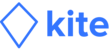- Go to 'Expenses' on the menu bar.
- Select the desired expense.
- Click the 'Add receipt' (+) icon to take a picture of the receipt OR select an image from the gallery.
- Crop the image as you require.
- Click 'Upload' to confirm.
Please Note:
- To be able to click and upload images of a receipt, please press 'Allow' on the permission pop-up. This grants camera access to Kite Tab.
- You cannot add or edit receipts once expenses have been submitted as part of a report.
- You can add or edit receipts of unreported and expenses flagged by your reporting manager or finance team.