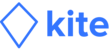To add a new company expense policy,
1) Go to Company settings
2) Select Policies
3) Click the 'Add Policy' button
4) Enter the Policy Name
5) Enter 'Start date' and 'End date' of the policy
6) Set Policy Conditions: Grades, Categories and Amount type
7) Select Policy Requirements: Description and Receipts
8) Click Save
For Example: your company's 'hotel and accommodation policy' for the first quarter of the year (January to March) allows grade 1 and grade 2 employees to spend up-to INR 2000 per employee per day. As per your policy, employees are mandatory required to provide receipts and expense description. To set this policy on Kite Tab,
1) Go to Company settings
2) Select policies
3) Click 'Add Policy' button
4) Enter 'Hotel and accommodation' as the policy name
5) Enter start date '01/01/2019' and end date '31/03/2019'
6) Select applicable grades : Grade 1, Grade 2
7) Select the categories applicable, eg., Meal, accommodation
8) Select the amount type as 'daily' and enter INR 2000 as the maximum amount of expense that can be incurred.
9) Check (✔) the Description required field and specify INR 1 as the minimum amount above which the description will be required.
10) Check (✔) the Receipt required field and specify INR 1 as the minimum amount above which the description will be required.
11) Click Save to confirm
How can I add a company expense policy? Print
Created by: Moses from Kite Crew
Modified on: Thu, 10 Jan, 2019 at 9:50 AM
Did you find it helpful? Yes No
Send feedbackSorry we couldn't be helpful. Help us improve this article with your feedback.